
We, somewhat nervously, upgraded on our jailbroken iPhone 4 for the sole purpose of demonstrating how to downgrade using the SHSH blobs.
Downgrading can be somewhat confusing so I’ll try to make this as painless as possible.
First you need the following..
- MAKE SURE YOUR SHSH BLOBS ARE SAVED WITH CYDIA
- Download the 4.0 (or whatever version you’re downgrading to) .ispw firmware bundle
- Download RecBoot (to kick your iPhone out of Recovery Mode at the end) More info here.
Step One: Verify that that Cydia has the shsh blobs saved for firmware you’re downgrading to. (This is relatively easy.)
Simply open up Cydia and if your blobs are saved the home screen should look something like this.
If your not sure, perhaps you’ve jailbroken your phone and can’t remember if you saved them with Cydia, you can always download Firmware Umbrella to find out. More information here.
If your device has its shsh blobs saved within Cydia the screen should look like this.
Step Two: Faking out the iTunes host.
Open up a finder window and click go/go to folder/, and type
/etc
find the file named hosts and open it with a text editor.
At the very bottom of the file, add the following exactly:
74.208.10.249 gs.apple.com
Because of permissions issues you’ll need to save-as the document to the desktop.
Now go back and delete the original host file from the /etc directory and copy in the new file you just saved.
Note: Be sure to remove the .txt extension from the file. You’ll keep getting iTunes errors because the file has been changed to a text file if you don’t.
Step Three: Installing the firmware.
Open up iTunes, option+click restore and locate the firmware bundle. When you phone begins to blink for a second you know that you’re successfully installing the old firmware file.
Step Four: Run RecBoot to kick your device out of recover mode.
via [ jailbreak ]
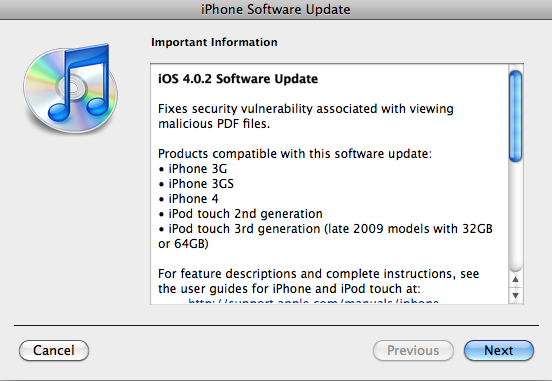
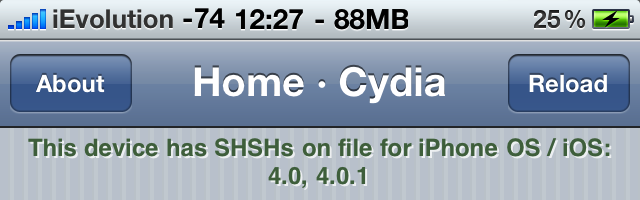

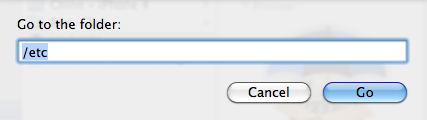
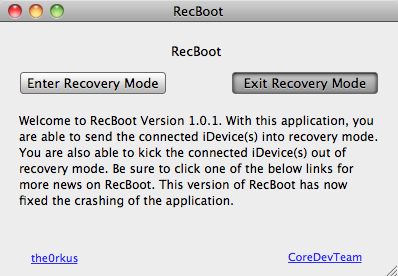




0 comments:
Post a Comment